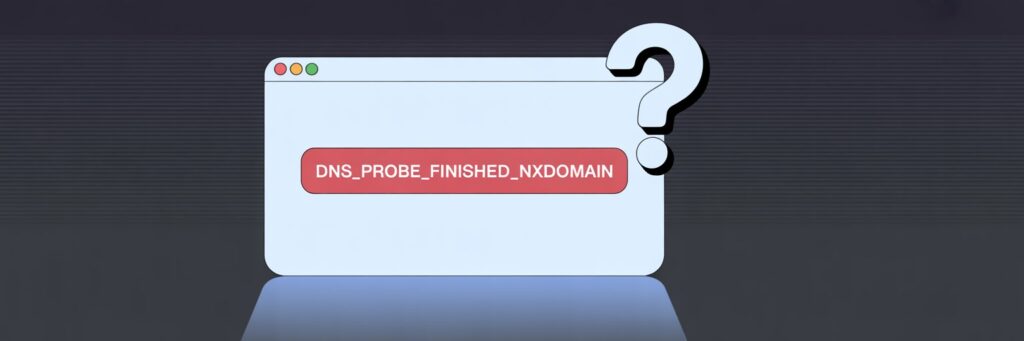1. Introduction
DNS_PROBE_FINISHED_NXDOMAIN is an error that typically appears while browsing on Google Chrome but is not linked to just one system such as Windows, macOS, or Linux. It’s experienced when the browser is unable to connect to an intended website, or while trying to access a site that doesn’t exist or can’t be found.
2. What Does DNS_PROBE_FINISHED_NXDOMAIN Mean?
In simple language, this error means your browser can’t connect to a desired website because there’s a problem with the DNS lookup operation. DNS (Domain Name System) serves as the phone book of the internet — converting easy-to-remember website names into IP addresses. When an error such as DNS_PROBE_FINISHED_NXDOMAIN occurs, it means the browser can’t locate the IP address for the website you’re trying to visit.
3. What Causes This Error?
There are several reasons why you might encounter a DNS_PROBE_FINISHED_NXDOMAIN error:
– Incorrect DNS settings
– Network connectivity issues
– Server problems on the site you’re trying to visit
– Outdated or corrupted files on your DNS cache
4. How to Fix DNS_PROBE_FINISHED_NXDOMAIN
Fix #1: Clear Your Browser Cache.
In Google Chrome, go to “Settings,” click on “Privacy and security,” then “Clear browsing data.”
Fix #2: Change Your DNS.
You can switch to a public DNS server such as the one provided by Google (8.8.8.8 and 8.8.4.4).
Fix #3: Clear Your Operating System’s DNS Cache.
On Windows: open Command Prompt (CMD) as Administrator and type “ipconfig /flushdns”
On macOS: Open Terminal and use the command “dscacheutil -flushcache”
5. Additional Tips
Update your browsers regularly and always try to keep an active and stable internet connection. Don’t forget to back up important data before attempting any fixes.
6. When to Contact Support
If you’ve tried all the steps but the issue has persisted, you might need to contact your internet service provider (ISP) or Google Chrome support.
7. Conclusion
In summary, DNS_PROBE_FINISHED_NXDOMAIN is a common error that can be annoying but it can be fixed by the users themselves in most cases. Remember, it’s not a unique problem to you and it can pop up on any platform where Google Chrome is used. With right steps, you can rectify this issue in no time.