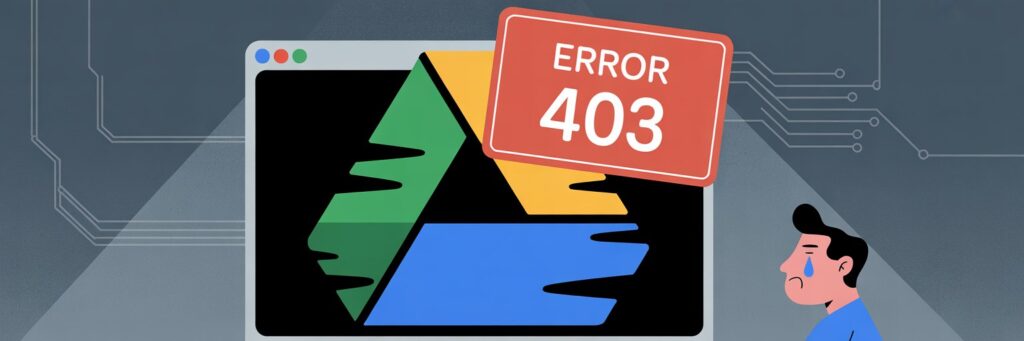1. Introduction
Google Drive Error 403 is a common Google Drive error that usually shows up when users attempt to upload or download files. The error indicates a permissions issue that stops users from performing certain tasks on Google Drive.
2. What Does Error Code Google Drive Error 403 Mean?
Error 403 stands for Forbidden and is an HTTP status code. In simple terms, this error indicates that the Google Drive server understands the user’s request but refuses to authorize it. This usually happens when users don’t have the necessary permissions to perform the desired task.
3. What Causes This Error?
– The user lacks the necessary permissions to access the file or folder.
– Too many users are trying to access the same file simultaneously.
– The Google Drive server is temporarily down or overloaded.
– The file or folder has been moved or deleted.
– Incorrect configurations in the Google Drive settings.
4. How to Fix Error Code Google Drive Error 403
Fix #1: Sign out and sign back into your Google account.
Fix #2: Clear your browser’s cache and cookies.
Fix #3: Try a different browser or use Google Drive’s app.
Fix #4: Make sure that you have the necessary permissions to perform the task.
Fix #5: Contact the file or folder’s owner and ask them to check the settings.
5. Additional Tips
Ensure that you are using the latest version of your browser. If you are the owner of the file or folder, cross-check the sharing settings and make sure everything is correct. Google has a Help Center where you’re free to find further resources and troubleshooting steps.
6. When to Contact Support
If none of the above fixes work, then it might be time to reach out to Google’s support. If the error continues to occur, it could be caused by a more serious issue that needs professional assistance.
7. Conclusion
Google Drive Error 403 is a common issue that users face while uploading or downloading files. It just means your request is understood but can’t be authorized, usually due to permission issues. Trying solutions like relogging, clearing cache, or using another browser might fix this issue. However, don’t hesitate to reach out to Google Support if the error persists.